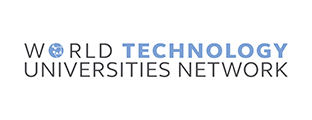Our university IT services, such as WLAN, require the installation of root certificates in order for your end device to classify university systems as trustworthy. These certificates must be installed separately on each end device.
You can access internal university services for students and staff via the "HSHL" WLAN.
How to install the root certificate
Windows 10
- Download the root certificate HshlRootCa01-R1.crt by clicking on the link provided above.
- Open the downloaded file with a double click.
- Please first check whether the certificate is HshlRootCa01-R1.
- Now "Install certificate..." → Select "Current user location" → Click on "Next" → Select "Automatically select certificate store" → Click on "Next" → Now confirm the settings with "Finish". → Certificate is installed and confirm with "Ok".
The Sectigo root certificate: AAACertificateServices.cer must be installed in the same way.
Video tutorial HSHL-IT root certificate Windows 10
Android
- Download the root certificate HshlRootCa01-R1.crt, by clicking on the link provided above or scan the QR code provided using the "Camera App" on your Android smartphone.
- Open "Settings" öffnen (cog wheel)
- Enter "Certificate" in the search field at the top right to navigate to the certificate settings.
- Confirm privacy notice with "Install anyway".
- You will now be asked for the screen lock code, please enter it.
- Select the download folder in which the file was saved and select the downloaded certificate "HshlRootCa01-R1.crt".
- The certificate is now installed.
HSHL root certificate: https://pki.hshl.de/certdata/HshlRootCa01-R1.crt
Sectigo root certificate: https://pki.hshl.de/certdata/AAACertificateServices.cer
The Sectigo root certificate: AAACertificateServices.cer must be installed in the same way.
Video tutorial HSHL-IT root certificate Android
Linux
The steps listed here may vary depending on the Linux distribution.
- Download the root certificate HshlRootCa01-R1.crt by clicking on the link provided above.
- Open the terminal window.
- Navigate to the location of the CRT certificate using the command "cd path/to/certificate". (Example: "cd Downloads/")
- Copy the CRT certificate to the folder "/usr/local/share/ca-certificates/" using the command "sudo cp HshlRootCa01-R1.crt /usr/local/share/ca-certificates/".
- Update the certificate trust list with the command "sudo update-ca-certificates".
- Open the file explorer.
- Check whether the file "HshlRootCa01-R1.crt" is stored under the path "/etc/ssl/certs/".
The Sectigo root certificate: AAACertificateServices.cer must be installed in the same way.
Video tutorial HSHL-IT root certificate Ubuntu
MacOS
- Download the HSHL root certificate to the download folder: HshlRootCa01-R1.cer.
- Open the "Keychain management" via the "Finder" by entering "Keychain management" in the right-hand search field. Open "Keychain management", the Mac administrator password may be requested.
- Now select "Login" on the left-hand side and add a new certificate.
- Select "Downloads" and select the certificate (HshlRootCa01-R1.cer), then add the certificate via "Open".
- Find the HSHL root certificate (HshlRootCa01) in the certificate list and double-click to open it. To classify the certificate as trustworthy, click on "Trust" in the drop-down menu and then select the following: "When using this certificate: Always trust". Confirm the changes by closing the window and enter the Mac administrator password as soon as you are prompted to do so. After confirmation, the certificate is classified as 'Trusted'.
The Sectigo root certificate: AAACertificateServices.cer must be installed in the same way.
Video tutorial HSHL-IT root certificate MacOS
iOS / iPad OS
HSHL root certificate
https://pki.hshl.de/certdata/HshlRootCa01-R1.crt
Sectigo root certificate
https://pki.hshl.de/certdata/AAACertificateServices.cer
- Open the camera app on the iPhone\iPad and scan the QR code for the certificate you want to install. Open the displayed link.
- Confirm the message "This website is trying to load a configuration profile. Do you want to allow it?" By clicking "Allow".
- Open "Settings" on the iPhone (gog wheel) and select "Profile loaded". The HshlRootCA01 certificate can now be installed (click "Install").
- To confirm the changes, enter the "screen code" or use Touch ID / Face ID. Confirm the installation again by clicking "install". The certificate is now installed.
For the Sectigo root certificate: AAACertificateServices.cer must be installed in the same way.
Video tutorial HSHL-IT root certificate iOS
Root certificates
HSHL root certificates
https://pki.hshl.de/certdata/HshlRootCa01-R1.crt
https://pki.hshl.de/certdata/HshlRootCa01-R1.cer